|
I was so excited to get my new Macbook pro at the end of 2021, and upgrade to the 2022 version of Premiere Pro. There are exciting new features - including better preview modes for clips, as well as intuitive closed-captioning options. My files were saved in the 2017 version - I'd upgraded to 2019 at one point, but there were features missing (like expanding track height via trackpad). So, I stuck with the older version. When I tried opening one of these files, I was greeted with an error message: 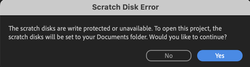 Ok. Well, maybe 2017 was too old. I opened & resaved my projects' files in the 2019 version. Same problem! Grrrrrr. I scoured the interwebs, looking for solutions. I tried every solution that worked for others. No go. Deciding that my faith wasn't strong enough to will a miracle, I sadly returned to my old laptop. Next week, I'm off to vacation. The dread of having to schlepp two laptops was enough to inspire me to revisit the issue. Sadly, there were no new tips & tricks to try. Clearly I couldn't simply open my old files in the new program - it just caused the scratch disk error message. I also couldn't simply export the timelines as editable tracks - the export options offered a 'finished' product that collapsed the tracks into a final mix. I need to finish my actual edits, manipulating multiple audio & video tracks. Also, I couldn't simply accept the new scratch disk location option Premiere Pro 2022 offered. Every time I opted for the suggested choice, the file didn't load, and I was booted back to the Premiere Pro home page. So, it was time to experiment. Working backwards from the 2022 version, I needed to see if there was a way to get my timelines & assets into a new file. And, I'm THRILLED to share a workaround. It won't fix the scratch disk issue, but it WILL allow you to access your entire project in Premiere Pro 2022, and finish your edits. Workaround steps!I created a new project on my laptop with PP 2022, with its native settings, but created a new folder on my desktop for the new project. To keep myself organized, I used the same project name, but appended it to "2022". Once the new project was open, I went to my hard drive & dragged the old .prproj file into the import box. I left it at default settings and clicked "ok". It took a few minutes for it to finish - you may see the dreaded spinning ball o'doom because it's taxing on even my new, robust system. But: ALL the sequences, original audio files & original video files were brought in, in their appropriate bins, ready to edit! I chose to keep all source files on my external hard drive - but, there is an option to create a folder on your computer with all the assets. I saved this new file & repeated the process with all the projects on the drive. All successful! Leave me a comment if this solution worked for you. It was a total life safer for me & I hope it can help others, too!
0 Comments
Leave a Reply. |
Archives
April 2022
|

 RSS Feed
RSS Feed